Lutme: LUT Viewer and Organizer
A downloadable tool for Windows and macOS
Lutme allows you to view and organize all your LUTs.
Key Features:
🎨 Visualize LUTs: Quickly see all your LUTs in action to select the best one for your project.
🗂️ Organize Easily: Organize your LUTs to find the perfect one quickly.
🆓 Free: No subscription and no ads.
📸 Export Edited Images: Export your favorite images edited with your favorite LUT.
📥 Auto-Import: Automatically import previously imported LUT folders
For Windows users:
➡️ Use the Microsoft Store: https://apps.microsoft.com/detail/9pfb29pcfl71
For MacOS users:
➡️ Use Apple App Store: https://apple.co/45Sa3xx
For Final Cut Pro X users:
Remember to import your Final Cut Pro Custom LUTs Folder.
It’s located at ~/Library/Application Support/ProApps/Custom LUTs/.
Testimonials:
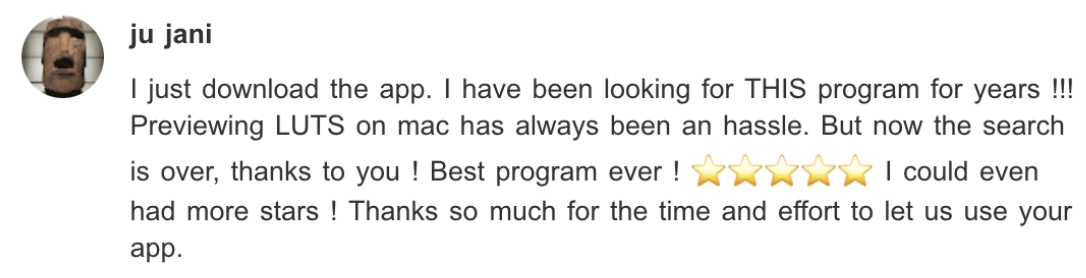

📢 Yohann Legrix: "A great, very practical tool for viewing all your LUTs! It also lets you clean up to keep only the best 😁 Great job! Well done Stéphane Archer 👏🏻🎉✨"
FAQ:
What is a LUT?
A LUT, or Look-Up Table, is a tool used in photo and video editing to change an image’s or video’s colors in a specific way. Think of it as a filter or a preset that can be applied to give your footage a certain look or style.
Where can I find free LUTs?
Freshluts.com is a great place to start. Use the category filter to find what you need.
Check out the popular LUTs for inspiration.
They make excellent additions to your collection.
Should I download the app on itch.io or the App Store and Microsoft Store?
The Stores provide automatic updates, so they are usually the best option. But, if company restrictions prevent this, you may need to download the app on itch.io.
Is it possible to select the resolution when exporting?
It is not currently possible to select the resolution. The input file resolution is used. If you need more control over resolution, please let us know!
How can I select the image format for export: TIFF, PNG, or JPG?
When exporting, set the file extension to the desired format. For example, naming your file output.png will create a PNG file.
Should the LUT format be only .cube?
Yes, only .cube files are currently supported. If you use other formats, please let us know so we can focus on adding support for them.
How does this tool help organize LUTs for use across different apps?
This tool lets you import, organize, and manage LUTs from different locations.
You can rearrange them and move them between folders.
The “reveal in Finder” feature lets you quickly access them in other apps.
Troubleshooting Guide
If you experience any issues with the app, follow these steps to reset it:
- Close the App:
Ensure the app is closed before proceeding.
Delete Preferences:
Open Finder on your Mac.
In the menu bar, click on Go and select Go to Folder… (⇧⌘G).
Enter the following path:
~/Library/Containers/com.editingtools.lutme/Data/Library/PreferencesFind and delete the file:
com.editingtools.lutme.plist
Delete App Data (optional):
Open Finder again and navigate to Go > Go to Folder… (⇧⌘G).
Enter the following path:
~/Library/ContainersFind and delete the folder:
com.editingtools.lutmeNote: The Library folder is hidden, this is why you need to use Go > Go to Folder… (⇧⌘G) to access it.
Restart the App
Open the app again. This process should reset the app to its default state.
- Contact Us for Help
If the issue persists or the steps above do not resolve the problem, please reach out for help.
Questions or Suggestions? Contact us:
We value feedback and community ideas.
If you have a feature request or find a bug, let us know.
Contact us at: fractale.developer@editingtools.io
| Status | Released |
| Category | Tool |
| Platforms | Windows, macOS |
| Author | Fractale |
| Tags | color-grading, final-cut-pro, lut, lut-viewer, photo-editing, photography, tool, utilities, video-editing, videography |
Download
Also available on
Development log
- Lutme 1.15.2 is here!72 days ago
- Lutme 1.15.1 is here!Apr 22, 2025
- Lutme 1.15.0 is here!Mar 27, 2025
- Lutme 1.14.1 is here!Mar 22, 2025
- Lutme 1.14.0 is here!Mar 06, 2025
- Lutme 1.13.0 is here!Feb 13, 2025
- Lutme 1.12.0 is here!Jan 25, 2025
- Lutme 1.11.1 is here!Jan 17, 2025
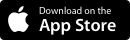
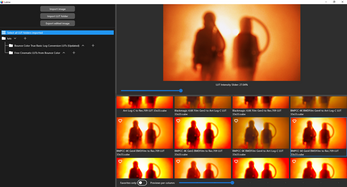
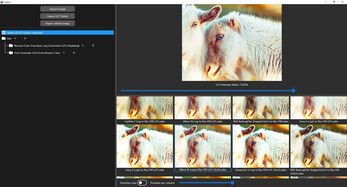

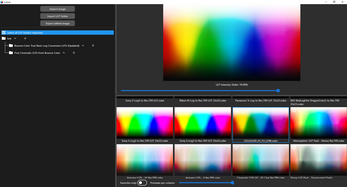
Comments
Log in with itch.io to leave a comment.
Thank you for developing this practical tool!
Thanks a lot for your amazing tool !
Thank you for your comment, any suggestion is more than welcome. Thanks for using my little project!